Photoshop is an essential tool for graphic designers, photographers, and digital artists. Its extensive range of features allows users to create stunning visuals, but navigating through its numerous options can be time-consuming. This is where knowing Photoshop shortcut keys can be a game-changer. Shortcut keys help streamline your workflow, making you more efficient and productive by reducing the time spent on repetitive tasks.
In this blog post, we’ll explore the most important Photoshop shortcut keys that every user should know. We’ll also provide a downloadable list of these shortcuts, so you can have them handy whenever you need a quick reference. Download Adobe Photoshop.
Why Shortcut Keys Matter
Shortcut keys are essential tools that can significantly enhance your efficiency in Photoshop. Here’s why they matter:
Cheat sheets
1. Time-Saving Efficiency
Shortcut keys drastically reduce the time needed to perform various tasks. For example, pressing Ctrl + C to copy and Ctrl + V to paste is much quicker than navigating through menus.
2. Smoother Workflow
They help maintain a smooth workflow by reducing interruptions. Seamlessly switch between tools and functions with keystrokes, keeping your creative flow uninterrupted.
3. Increased Productivity
Using shortcut keys can lead to a significant boost in productivity, especially for professionals working on tight deadlines. For instance, shortcuts for creating, merging, and duplicating layers are invaluable for graphic designers.
4. Reduced Physical Strain
Minimizing hand movement between the mouse and keyboard reduces physical strain, making long editing sessions more comfortable.
5. Customization and Personalization
Photoshop allows you to customize shortcuts to fit your workflow, making your editing process even more efficient.
Cheat Sheets
Top 20 Must-Know Photoshop Shortcut Keys
Mastering these top 20 Photoshop shortcut keys will significantly increase your editing efficiency and productivity:
| Shortcut Key | Function |
|---|---|
| Ctrl + Z | Undo |
| Ctrl + Alt + Z | Step Backward (multiple undo states) |
| Ctrl + S | Save |
| Ctrl + Shift + S | Save As |
| Ctrl + N | New Document |
| Ctrl + O | Open Document |
| Ctrl + T | Free Transform |
| Ctrl + J | Duplicate Layer |
| Ctrl + E | Merge Layers |
| Ctrl + Shift + N | New Layer |
| B | Brush Tool |
| E | Eraser Tool |
| V | Move Tool |
| M | Marquee Tool |
| L | Lasso Tool |
| T | Text Tool |
| Ctrl + L | Levels |
| Ctrl + M | Curves |
| Ctrl + U | Hue/Saturation |
| Ctrl + B | Color Balance |
Download 330 Autocad Commands PDF With Example for Enhanced Design Skills
Free PDF
How to Customize Photoshop Shortcut Keys
Customizing Photoshop shortcut keys can make your workflow more efficient. Here’s a quick guide on how to do it:
- Open Keyboard Shortcuts Menu
- Go to Edit > Keyboard Shortcuts or press Alt + Shift + Ctrl + K (Windows) / Alt + Shift + Cmd + K (Mac).
- Select Category
- Choose from Application Menus, Panel Menus, Tools, or Taskspaces.
- Find and Modify Command
- Select the command you want to change.
- Enter your new shortcut. If there’s a conflict, Photoshop will notify you.
- Save Changes
- Click Accept and then OK.
- To save as a preset, click Save As and name your preset.
- Restore Defaults
- Click Set To Default if you want to revert to original shortcuts.
Tips:
- Keep it Simple: Choose easy-to-remember shortcuts.
- Consistency: Maintain consistency with other software.
- Frequent Tasks: Prioritize shortcuts for tasks you do often.
Customizing shortcuts can significantly improve your editing speed and workflow.
All Formulas
Get 90+ Photoshop Shortcut Keys PDF for Free
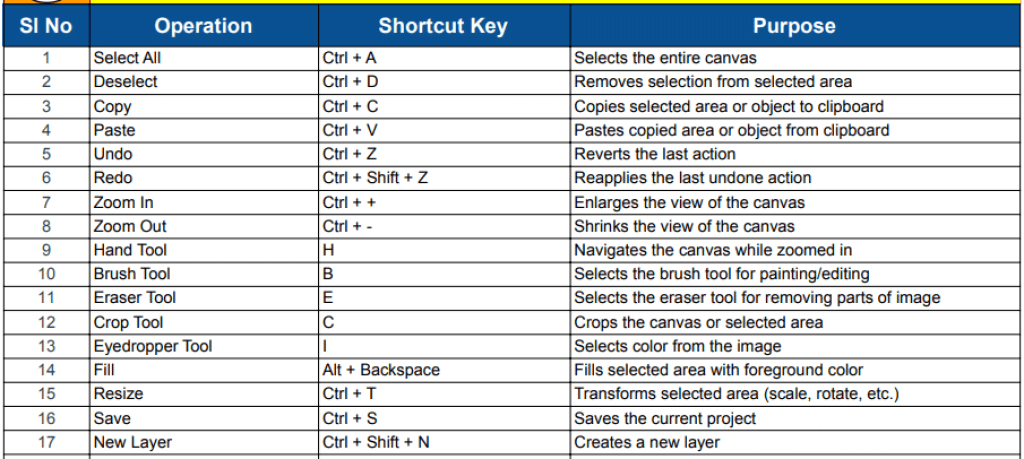
To make your Photoshop experience even more efficient, we’ve compiled a comprehensive list of all essential Photoshop shortcut keys. This list includes shortcuts for navigation, tools, editing, layers, selection, text, brushes, and more.
What’s Included in the PDF:
- Basic Navigation and Tools: Shortcuts for moving around the canvas and accessing essential tools.
- Editing and Adjustments: Shortcuts for quick edits and adjustments to your images.
- Layer Management: Shortcuts for creating, organizing, and managing layers.
- Selection and Masking: Shortcuts for selecting and masking parts of your images.
- Text and Shape Tools: Shortcuts for adding and editing text and shapes.
- Brushes and Painting: Shortcuts for painting and managing brushes.
- Miscellaneous: Various other useful shortcuts to enhance your workflow.
Having this list on hand will allow you to quickly reference and memorize shortcuts, ultimately making you more proficient in Photoshop.
Click the link below to download a PDF document containing all the important Photoshop shortcut keys. This handy reference will help you quickly find and use the shortcuts you need, making your editing process faster and more efficient.
Free Download





![Design Your Success with Our 45 Marketing Plan Templates [Free Download] 7 marketing plan template](https://www.atozlibrary.in/wp-content/uploads/2024/08/45-marketing-plan-template-768x432.jpg)