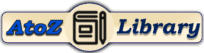Overview of Git
Git is an essential tool for anyone working in software development. It’s a distributed version control system that allows multiple people to work on a project simultaneously without interfering with each other. Git helps you keep track of changes, revert back to previous states, and collaborate efficiently with others.
Whether you’re working on a small personal project or a large team-based enterprise application, Git makes managing your codebase easier and more reliable. Download Git into your computer By clicking here.
Benefits of this Post
In this post, we’ve compiled 236 Git commands list, complete with detailed descriptions and syntax explanations. This list is designed to serve as a handy reference for developers at all levels, from beginners just getting started with version control to experienced professionals looking to deepen their Git knowledge. Understanding these commands will not only improve your workflow but also make you more efficient in handling various version control tasks.
By the end of this post, you’ll have a free downloadble PDF of the most important Git commands, empowering you to manage your projects with confidence and precision. So, let’s dive in and explore the extensive world of Git commands!
Cheat Shets
Basic Git Commands List
Setting Up and Configuration
git config- Description: Git configuration is crucial for setting up your identity, preferred text editor, and other settings. The
git configcommand allows you to configure these settings. - Syntax:
git config [--global] <key> <value>--global: Set configuration globally for your user.<key>: The configuration key you want to set (e.g.,user.name,core.editor).<value>: The value you want to assign to the configuration key (e.g., your name, your preferred text editor).
- Description: Git configuration is crucial for setting up your identity, preferred text editor, and other settings. The
git init- Description: When starting a new project, you need to initialize a Git repository to begin tracking changes. The
git initcommand creates a new Git repository in the current directory. - Syntax:
git init- This command is executed in the root directory of your project to initialize Git.
- Description: When starting a new project, you need to initialize a Git repository to begin tracking changes. The
git clone- Description: Cloning a repository allows you to create a local copy of a remote repository. This is useful when you want to start working on an existing project or collaborate with others.
- Syntax:
git clone <repository_url><repository_url>: The URL of the remote repository you want to clone.
Free Cheat Sheets
Basic Operations
git add- Description: Before committing changes to your repository, you need to stage them using the
git addcommand. This command adds modified or new files to the staging area. - Syntax:
git add <file><file>: The name of the file you want to stage. You can also use.to stage all changes in the current directory.
- Description: Before committing changes to your repository, you need to stage them using the
git commit- Description: Commits in Git represent a snapshot of your project at a specific point in time. The
git commitcommand creates a new commit with the changes staged in the index. - Syntax:
git commit -m "commit message"-m "commit message": A short, descriptive message summarizing the changes made in the commit.
- Description: Commits in Git represent a snapshot of your project at a specific point in time. The
git status- Description: The
git statuscommand provides information about the current state of your working directory and staging area. It shows which files have been modified, staged, or not tracked by Git. - Syntax:
git status
- Description: The
git log- Description: Git maintains a history of all commits made to a repository. The
git logcommand displays this history, showing the commit messages, authors, dates, and commit hashes. - Syntax:
git log- This command lists commits in reverse chronological order, starting with the most recent commit. Use
git log --onelinefor a more concise view.
- This command lists commits in reverse chronological order, starting with the most recent commit. Use
- Description: Git maintains a history of all commits made to a repository. The
Most Essential Google Sheet Formula List From Beginner to Pro With PDF
Google Sheet
Branching and Merging Git Commands List
Branch Management
git branch- Description: Branches in Git allow you to work on different features or versions of your project simultaneously. The
git branchcommand lists, creates, or deletes branches within a repository. - Syntax:
git branch: Lists all existing branches in the repository.git branch <branchname>: Creates a new branch with the specified name.git branch -d <branchname>: Deletes the specified branch.
- Description: Branches in Git allow you to work on different features or versions of your project simultaneously. The
git checkout- Description: The
git checkoutcommand is used to switch between branches or restore files from a different branch. It allows you to navigate through different branches in your repository. - Syntax:
git checkout <branchname><branchname>: The name of the branch you want to switch to or the file you want to restore.
- Description: The
git switch- Description: Similar to
git checkout, thegit switchcommand allows you to switch between branches in your repository. It provides a more intuitive syntax and is recommended for branch switching in Git 2.23 and later versions. - Syntax:
git switch <branchname><branchname>: The name of the branch you want to switch to.
- Description: Similar to
How To Use Importrange in Google Sheets: A Step-by-Step Guide In Details.
Learn Google Sheet
Merging and Rebasing
git merge- Description: Merging combines the changes from different branches into one. The
git mergecommand integrates changes from a specified branch into the current branch. - Syntax:
git merge <branch><branch>: The name of the branch whose changes you want to merge into the current branch.
- Description: Merging combines the changes from different branches into one. The
git rebase- Description: Rebasing is an alternative to merging that rewrites the commit history. The
git rebasecommand moves or combines a sequence of commits onto a new base commit. - Syntax:
git rebase <base><base>: The commit or branch onto which you want to rebase your current branch.
- Description: Rebasing is an alternative to merging that rewrites the commit history. The
git cherry-pick- Description: Cherry-picking allows you to apply specific commits from one branch to another. The
git cherry-pickcommand copies the changes introduced by a commit and applies them to the current branch. - Syntax:
git cherry-pick <commit><commit>: The hash of the commit you want to cherry-pick onto the current branch.
- Description: Cherry-picking allows you to apply specific commits from one branch to another. The
Remote Repositories Git Commands List
Working with Remotes
git remote- Description: Remotes are versions of your repository that are hosted on the internet or a network. The
git remotecommand allows you to view, add, and remove remote repositories. - Syntax:
git remote: Lists all remote repositories associated with your local repository.git remote add <name> <url>: Adds a new remote repository with the specified name and URL.git remote remove <name>: Removes the remote repository with the specified name.
- Description: Remotes are versions of your repository that are hosted on the internet or a network. The
git fetch- Description: The
git fetchcommand downloads commits, files, and refs from a remote repository to your local repository without merging them into your current branch. - Syntax:
git fetch <remote><remote>: The name of the remote repository you want to fetch from.
- Description: The
git pull- Description:
git pullis a combination ofgit fetchandgit merge. It fetches changes from a remote repository and merges them into the current branch. - Syntax:
git pull <remote> <branch><remote>: The name of the remote repository.<branch>: The branch whose changes you want to pull.
- Description:
git push- Description: The
git pushcommand sends your committed changes to a remote repository. It updates the remote repository with the changes made in your local repository. - Syntax:
git push <remote> <branch><remote>: The name of the remote repository.<branch>: The branch you want to push your changes to.
- Description: The
40+ Excel Ledger Template For Small Business: Download For Free
Free Templates
Remote Repository Management
git remote add- Description: Adds a new remote repository to your local repository. You can use this command to set up a connection to a new remote repository.
- Syntax:
git remote add <name> <url><name>: The name you want to give to the remote repository.<url>: The URL of the remote repository.
git remote remove- Description: Removes an existing remote repository from your local repository. This command disconnects your local repository from the specified remote repository.
- Syntax:
git remote remove <name><name>: The name of the remote repository you want to remove.
Undoing Changes Git Commands List
Reverting Changes
git reset- Description: Git reset allows you to reset the current HEAD to a specified state. It can be used to unstage files or move the HEAD to a previous commit.
- Syntax:
git reset <commit>: Resets the current HEAD to<commit>, keeping the changes in the working directory.git reset --hard <commit>: Resets the current HEAD to<commit>and discards all changes in the working directory and staging area.
git revert- Description: Git revert creates a new commit that undoes the changes made by a specific commit. It’s a safe way to undo changes without altering the commit history.
- Syntax:
git revert <commit><commit>: The commit you want to revert.
git restore- Description: The
git restorecommand is used to restore files in the working directory to their state at a specific commit or the index. - Syntax:
git restore --source=<commit> <file>: Restores the specified<file>to its state at<commit>.git restore --staged <file>: Unstages the specified<file>.
- Description: The
Excel Templates
Stashing Changes
git stash- Description: Stashing allows you to temporarily shelve changes without committing them. It’s useful when you need to switch branches or work on another task without committing unfinished changes.
- Syntax:
git stash- This command stashes changes in the working directory.
git stash apply- Description: The
git stash applycommand reapplies the most recent stash to the working directory. It restores the changes previously stashed usinggit stash. - Syntax:
git stash apply- This command applies the most recent stash.
- Description: The
git stash pop- Description:
git stash popremoves the most recent stash from the stash list and applies it to the working directory. It’s equivalent togit stash applyfollowed bygit stash drop. - Syntax:
git stash pop- This command applies the most recent stash and removes it from the stash list.
- Description:
Advanced Git Commands List
Tagging
git tag- Description: Git tags are used to mark specific points in your project history, such as release points or significant commits. The
git tagcommand allows you to list, create, delete, and verify tags. - Syntax:
git tag: Lists all tags in the repository.git tag <tagname>: Creates a lightweight tag at the current HEAD.git tag -a <tagname> -m "tag message": Creates an annotated tag with a message.git tag -d <tagname>: Deletes the specified tag.
- Description: Git tags are used to mark specific points in your project history, such as release points or significant commits. The
git show <tag>- Description: The
git showcommand displays information about a specific tag, including the commit it points to and any associated metadata. - Syntax:
git show <tag><tag>: The name of the tag you want to show.
- Description: The
How to Take Screenshot in Laptop: 3 Best Way to take a screenshot on Any Computer
Computer Tips
Inspecting Changes
git diff- Description: Git diff shows changes between commits, branches, or the working directory. It’s a powerful tool for visualizing differences in code and tracking modifications over time.
- Syntax:
git diff: Shows changes between the working directory and the index.git diff <commit1> <commit2>: Shows changes between two commits.git diff <branch1>..<branch2>: Shows changes between two branches.
git log --oneline- Description: The
git log --onelinecommand provides a compact and easy-to-read summary of commit history. It displays each commit on a single line, showing the abbreviated commit hash and commit message. - Syntax:
git log --oneline
- Description: The
git blame- Description: Git blame is used to determine who last modified each line of a file and when the change was made. It’s helpful for understanding the history of a file and identifying the author of specific changes.
- Syntax:
git blame <file><file>: The name of the file you want to blame.
Tools and Utilities Git Commands List
Submodules
git submodule- Description: Git submodules allow you to include other Git repositories as subdirectories within your own repository. This is useful for managing dependencies or including external libraries.
- Syntax:
git submodule: Lists all submodules in the repository.git submodule add <repository_url> <path>: Adds a new submodule to your repository.git submodule update --init --recursive: Initializes and updates all submodules in your repository.
git submodule add- Description: The
git submodule addcommand adds a new submodule to your repository. It clones the specified repository and adds it as a submodule in the current repository. - Syntax:
git submodule add <repository_url> <path><repository_url>: The URL of the repository you want to add as a submodule.<path>: The path where the submodule will be located within your repository.
- Description: The
Archiving and Bundling
git archive- Description: Git archive creates a tar or zip archive of the specified tree or commit. It’s useful for packaging up your project for distribution or sharing.
- Syntax:
git archive --format=<format> --output=<filename> <commit><format>: The desired format of the archive (e.g., tar, zip).<filename>: The name of the archive file to create.<commit>: The commit or tree to archive.
git bundle- Description: Git bundle packages up a set of commits and their history into a single file. It’s similar to
git archivebut includes the entire history of the specified branch or commit range. - Syntax:
git bundle create <filename> <branch>..<branch><filename>: The name of the bundle file to create.<branch>..<branch>: The range of commits or branches to include in the bundle.
- Description: Git bundle packages up a set of commits and their history into a single file. It’s similar to
Learn Excel
Collaboration and Workflows Git Commands
Collaborative Workflows
git pull request- Description: Pull requests (PRs) are a way to propose changes and request feedback from collaborators. They’re commonly used in Git-based collaboration platforms like GitHub and GitLab.
- Syntax:
- Create a pull request:perlCopy code
git push origin <branch>Then, navigate to the repository on the hosting platform and create a pull request from<branch>to the target branch.
- Create a pull request:perlCopy code
git issue- Description: Git issues are used to track tasks, enhancements, and bugs in a project. They provide a centralized place for discussing and managing project-related issues.
- Syntax:
- Create an issue:luaCopy code
git issue create <title> --body="<description>" - List issues:Copy code
git issue list
- Create an issue:luaCopy code
git fork- Description: Forking a repository creates a copy of the repository under your GitHub or GitLab account. It allows you to freely experiment with changes without affecting the original repository.
- Syntax:
- Fork a repository:perlCopy code
git fork <repository_url>
- Fork a repository:perlCopy code
Worktrees and Hooks
git worktree- Description: Git worktrees allow you to work on multiple branches simultaneously by creating separate working directories. This is useful for testing changes in isolation or working on long-running tasks while keeping your main working directory clean.
- Syntax:
- Create a new worktree:phpCopy code
git worktree add <path> <branch>
- Create a new worktree:phpCopy code
git hook- Description: Git hooks are scripts that run automatically at certain points in the Git workflow, such as before committing or pushing changes. They allow you to automate tasks and enforce project-specific conventions.
- Syntax:
- Create a hook script:
vi .git/hooks/<hook_name> - Make the script executable:
chmod +x .git/hooks/<hook_name>
- Create a hook script:
Download 30+ Proforma Invoice Templates For Billing in Excel
Invoice Templates
Download All Git Commands List PDF
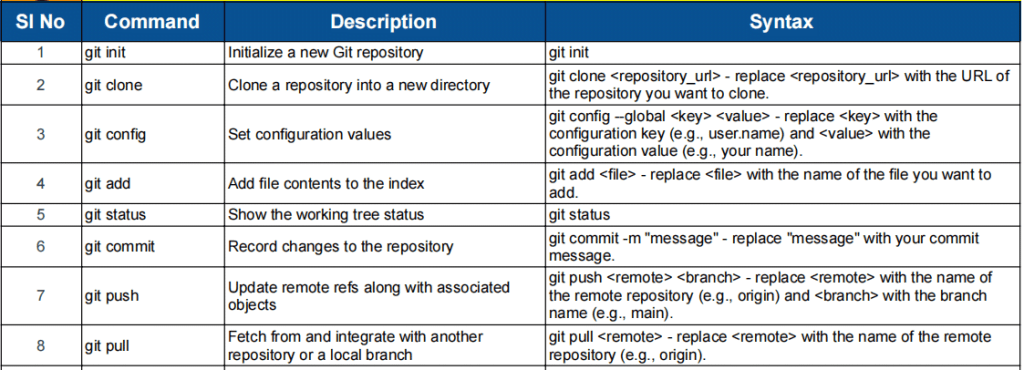
Download 236 Git commands list now to have a complete reference at your fingertips. Whether you’re a beginner looking to learn the basics or an experienced developer seeking to enhance your Git skills, this detailed guide provides you with everything you need to know.
With clear descriptions and syntax explanations for each command, you’ll be equipped to navigate your projects with confidence and efficiency. Don’t miss out on this invaluable resource—get your copy today and take your Git proficiency to the next level!
Excel Templates