Introduction
Microsoft Excel is a powerful tool for data analysis, and understanding its formulas can significantly enhance your productivity. This article aims to provide you all excel formulas pdf containing over 140 formulas, complete with examples for each formula. By the end of this article, you’ll have access to a valuable resource that you can download and use for reference in your Excel projects.
Why Excel Formulas Matter
Excel formulas are essential for performing various calculations, data analysis, and automation tasks. Whether you’re a beginner or an experienced Excel user, having a thorough understanding of formulas can streamline your work and help you achieve accurate results faster.
Excel Templates
Excel Formulas Overview
The Excel Formulas PDF provided with this article covers a wide range of formulas, categorized into different sections such as:
- Basic Formulas
- Mathematical Formulas
- Statistical Formulas
- Date and Time Formulas
- Text Formulas
- Lookup and Reference Formulas
- Logical Formulas
- Financial Formulas
- Array Formulas
Each formula in the Excel Formulas PDF is accompanied by a brief description and a practical example to illustrate its usage.
You May Like:- How to Calculate Percentage in Excel : Step by Step excel formula with example
How to Use the Excel Formulas PDF

- Download the PDF: Click on the download link provided at the end of this article to download the Excel Formulas PDF.
- Open the PDF: Once downloaded, open the Excel Formulas PDF on your computer.
- Refer to Examples: For each formula, refer to the example provided to understand how the formula works and how to apply it in your Excel projects.
Free Templates
FAQ Related To Excel Formulas
Excel Formulas
Download All Excel Formulas PDF
Excel Templates
Conclusion
Excel formulas are your secret sauce for spreadsheet mastery. With this guide and the downloadable PDF, you’re not just learning; you’re empowering yourself with a reference that unlocks the full potential of Excel.
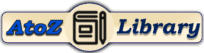
Thank you so much for for All Excel Formulas in a single Excel Sheet this is very helpfull for everyone