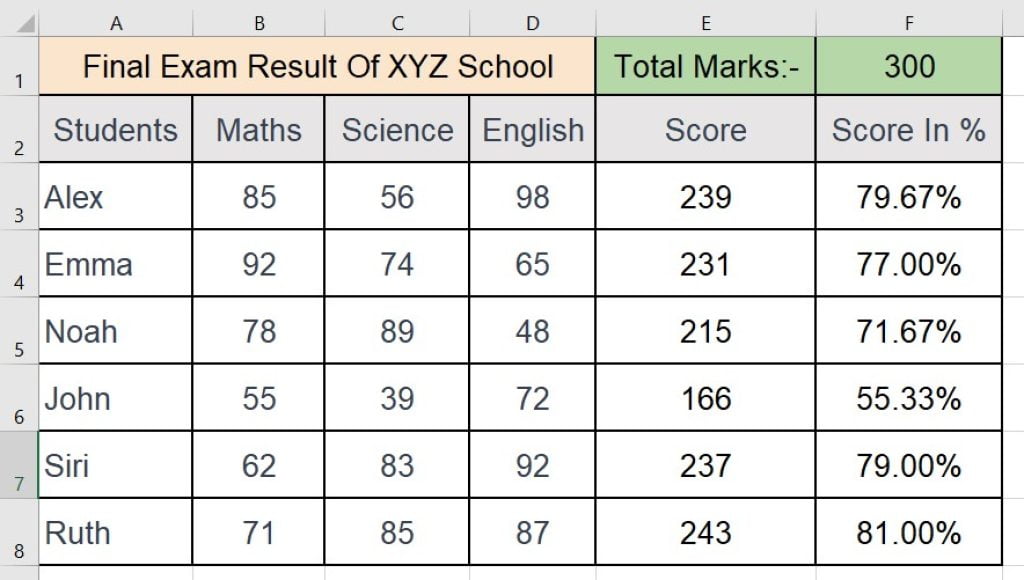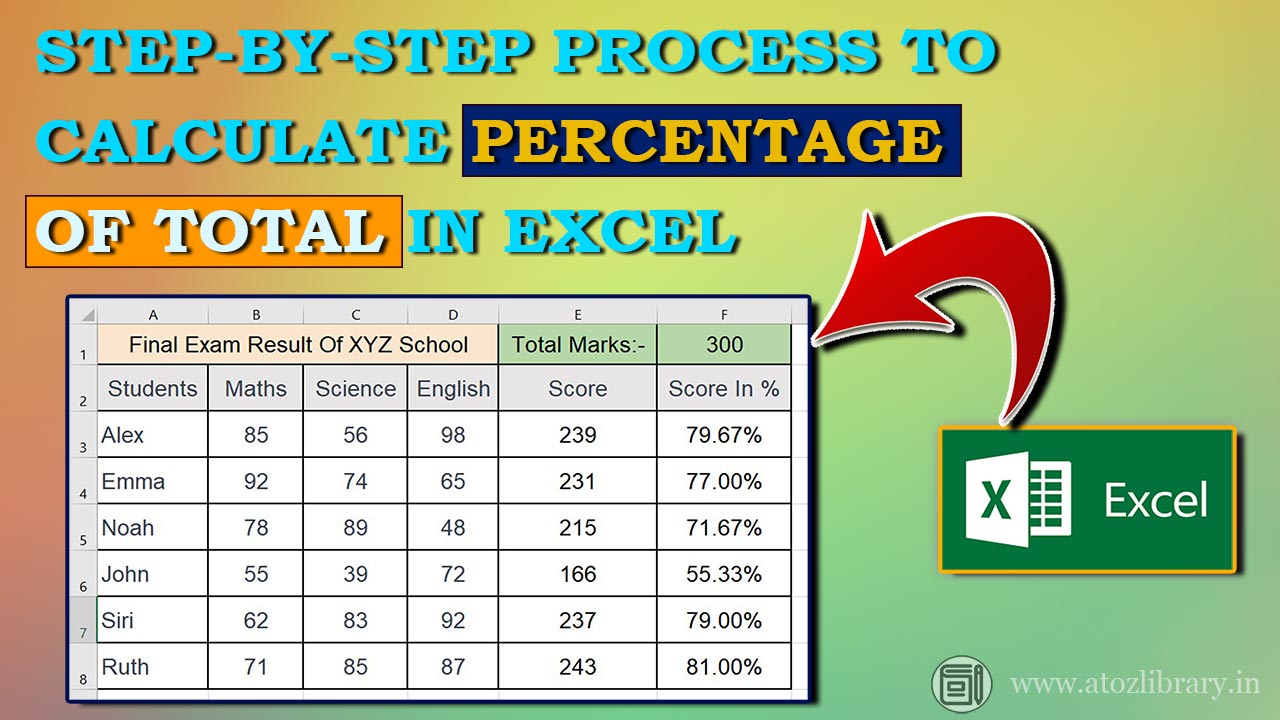1. Introduction to Percentage Formula in Excel
Understanding the Percentage Formula in Excel is essential for anyone, who is dealing with numbers in their daily life. Whether you’re managing business finances or working on a school project, understanding the percentage formula in Excel can be a game-changer.
In this step by step guide, we’ll Look into calculating the percentage of total in Excel , with a clear focus on the Percentage Formula in Excel. We’ll use a straightforward student marks example to illustrate the process, making it easy for everyone to grasp.
2. What Exactly is the Percentage Formula in Excel?
The percentage formula in Excel is quite straightforward. To calculate the percentage of a specific total value relative to an overall total, First you have to calculate total, then put the simple percentage calculation formula in the cell where you want to show the percentage of that total on the relative value.
Most-Popular
3. Step-by-Step Guide to Calculating Percentage of Total
In this section, we’ll show step by step how to calculate the total score and the percentage of total marks for each student using Microsoft Excel based on the Final Exam Result data table.
Step 1: Data Table Setup:
Before calculating the percentage of the total, we need to set up a data table with the relevant values. Let’s assume we have scores of some student for different subjects, and we want to find out the percentage of each student’s total score in comparison to the total marks.
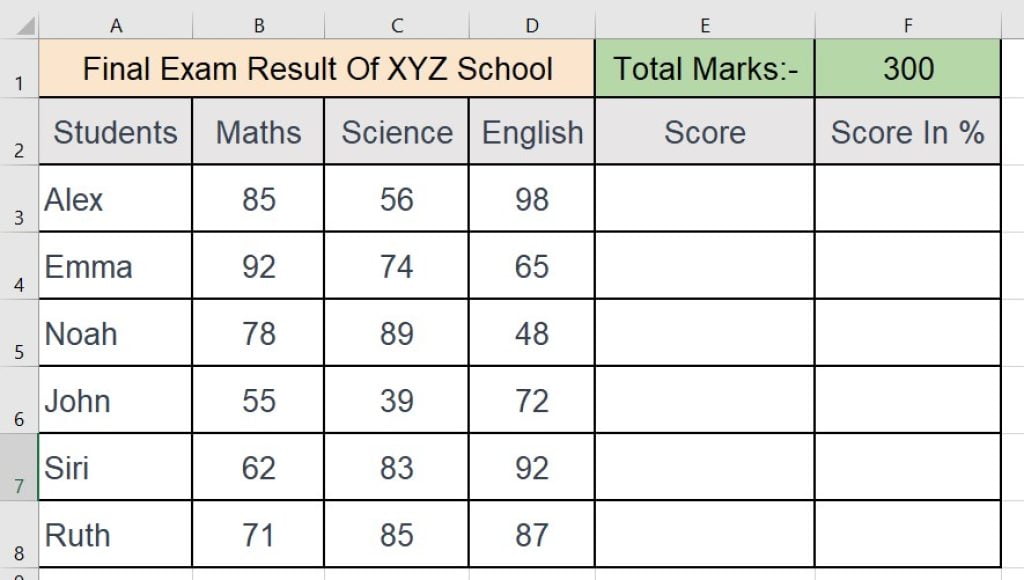
Step 2: Apply the Formula in the excel sheet
- Calculate Total Score:
Add Up the scores of each student in Maths, Science, and English for their total score in the exam. The total score is represented by the “Score” column. Use the given Excel formula in cell E3,
=SUM(B3:D3)
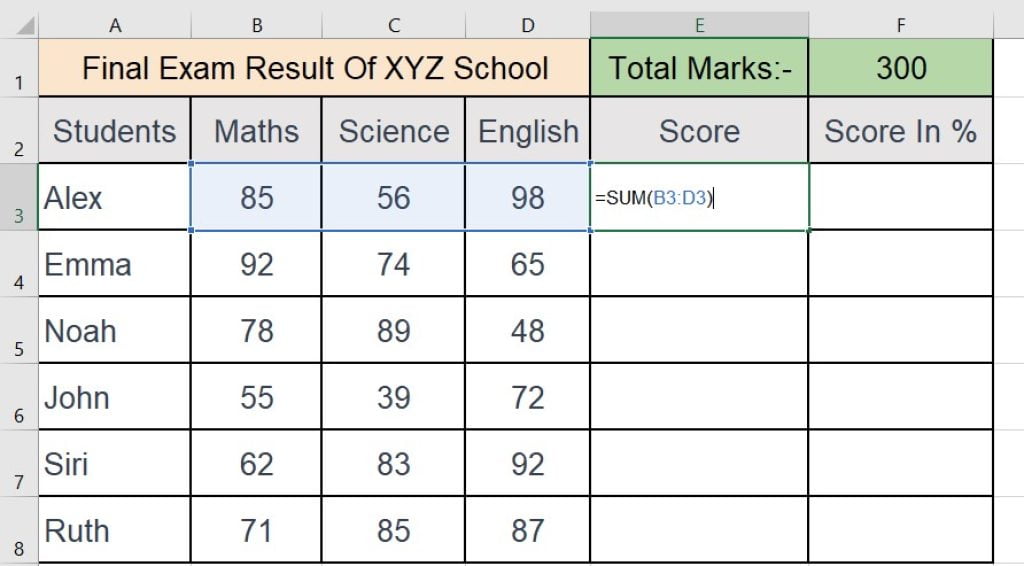
- Calculate Total Score in percentage:
To determine the percentage of each student’s total score in relation to the overall total marks, we’ll use the Excel formula. In the “Score In %” column (cell F3 for Alex), input the following formula:
=E3/$F$1
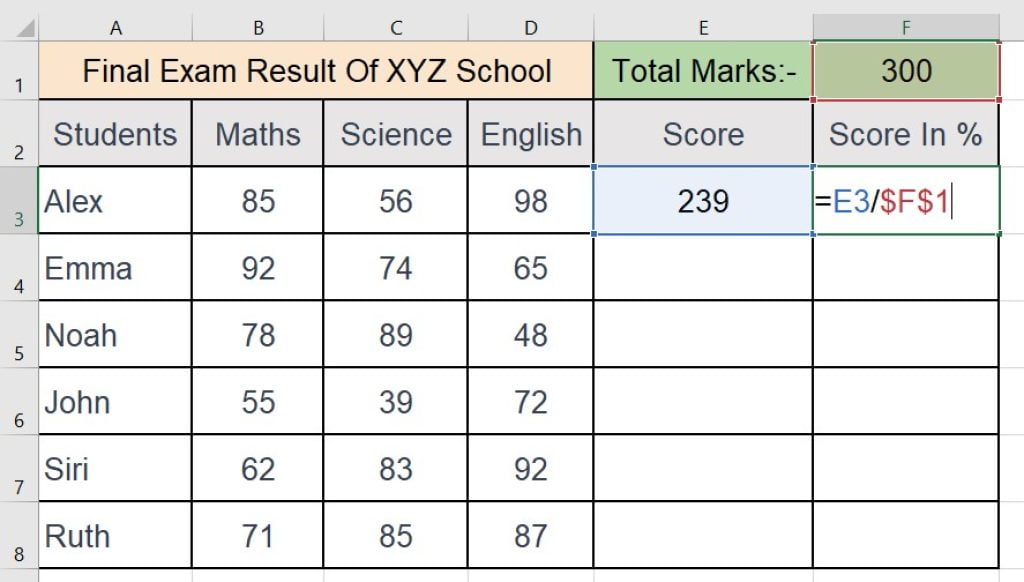
Here, E3 corresponds to the total score of the student (for Alex, it’s in cell E3), and $F$1 represents the total marks (assuming the total marks are in cell F1). The dollar signs before F and 1in $F$1 make sure that the formula references the fixed cell F1 as the total marks while copying it to other cells.
Step 3: Drag down the Formula
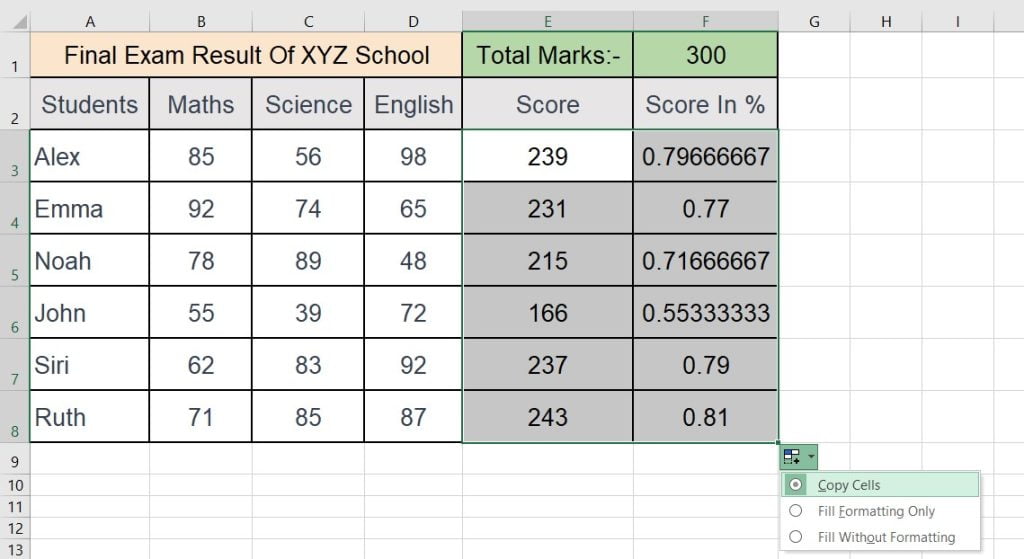
After entering the formula for calculating the percentage of total score in the first cell (F3) of the “Score In %” column, you can efficiently apply it to the rest of the cells in that column by dragging down the fill handle (a small square at the bottom-right corner of the selected cell). Click and hold on the fill handle, then drag it down to cover the cells for other students. This action will automatically adjust the cell references in the formula for each row, ensuring accurate percentage calculations for every student.
Also read:- How to Calculate Percentage in Excel : Step by Step excel formula with example
Related post
Step 4: Format the Cells
To enhance the presentation of your data, it’s important to format the cells containing the percentage values. Select the cells in the “Score In %” column, right-click, and choose “Format Cells” from the menu.
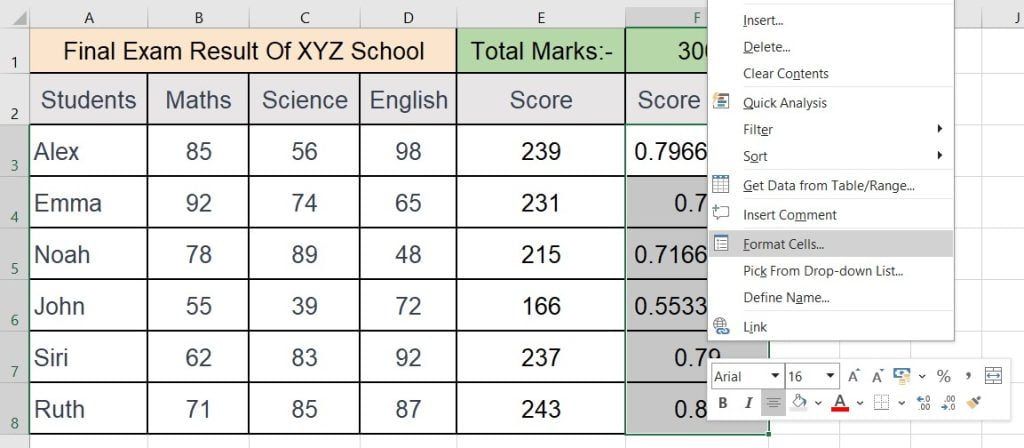
In the Format Cells dialog box, go to the “Number” tab, select “Percentage,” and choose the desired number of decimal places. Click “OK” to apply the formatting.
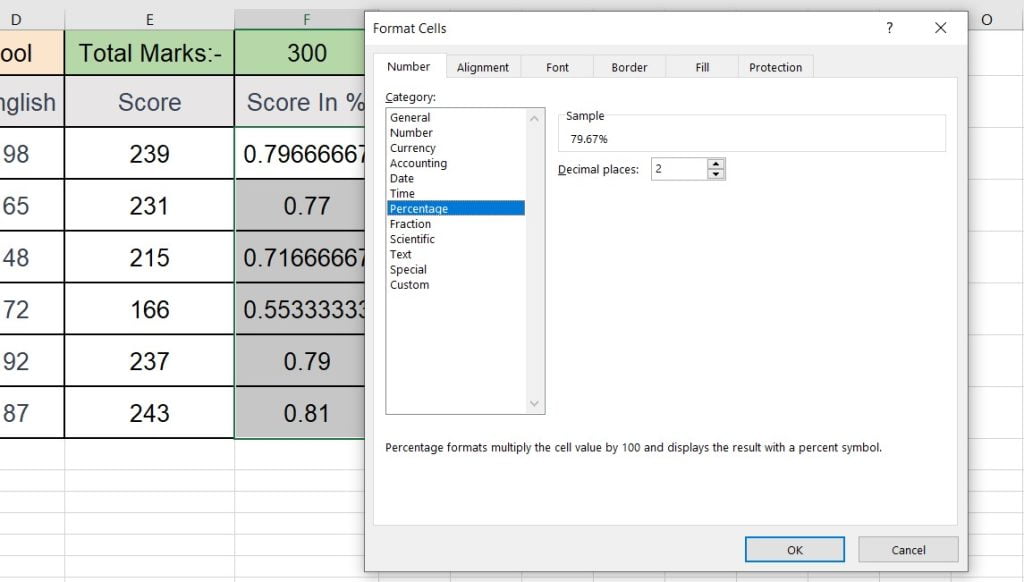
48 Laws of Power Summary: Your Key to Personal and Professional Success
Free Book-Summary
Final Result Of Total In Percentage
After dragging down the formula and formatting the cells, you’ve successfully calculated the final results of the total in percentage for each student. The “Score In %” column now displays the percentage of each student’s total score relative to the overall total marks.Your finalized table might look like this: