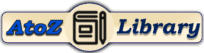What is VLOOKUP In Excel
VLOOKUP, short for “Vertical Lookup,” is a function in Microsoft Excel that allows you to search for a value in a specific column within a table or range of cells. Once the function finds a match, it returns a corresponding value from another column in the same row. VLOOKUP is particularly useful for looking up information in large datasets and is commonly used for tasks such as data analysis, reporting, and data management.
Through This Article you will learn How to Apply VLOOKUP formula In Excel with step by step guide.
Why Use VLOOKUP In Excel
Using VLOOKUP in Excel offers several benefits, making it a valuable tool for data analysis and management. Here are some reasons why you might choose to use VLOOKUP:
- Data Retrieval:
VLOOKUP is primarily designed for looking up and retrieving information from a table or range. It helps you quickly find specific data points based on a given criterion, such as an ID or a name.
- Efficiency in Large Datasets:
In scenarios where you have extensive datasets, manually searching for information can be time-consuming and prone to errors. VLOOKUP automates this process, saving time and reducing the likelihood of mistakes.
- Simplicity and Readability:
VLOOKUP functions are relatively simple to understand and use, especially for users who may not have advanced Excel skills. This aligns well with your preference for creating articles in easy-to-understand terms.
Free Course
- Consistency:
When dealing with datasets that receive regular updates, using VLOOKUP ensures consistency in retrieving information. As long as the structure of your data remains the same, the VLOOKUP formula can be applied consistently across different sets of data.
- Dynamic Updates:
VLOOKUP allows for dynamic updates. If the data in your table changes, the VLOOKUP results automatically reflect those changes. This dynamic nature makes it suitable for scenarios where data is frequently updated.
- Applicability in Various Fields:
Whether you are working with financial data, employee records, product information, or any other structured dataset, VLOOKUP can be applied across different fields and industries.
- Avoiding Data Redundancy:
Rather than duplicating information across multiple sheets, you can use VLOOKUP to reference and retrieve data from a centralized location. This helps avoid redundancy and ensures that updates are made in one place.
How to use conditional formatting in excel for Dynamic Spreadsheets!
Learn Excel
Syntax Of VLOOKUP Formula In Excel
Here is the basic syntax of the VLOOKUP function:
=VLOOKUP(lookup_value, table_array, col_index_num, [range_lookup])
lookup_value: The value you want to search for in the leftmost column of the table.table_array: The range of cells containing the data, including the column where the lookup value is located and the data you want to retrieve.col_index_num: The column number in the table_array from which to retrieve the value to be returned.[range_lookup]: An optional parameter. If TRUE (or omitted), it assumes an approximate match. If FALSE, it looks for an exact match.
Excel Formulas
How to Apply VLOOKUP In Excel
Step 1: Open Excel and Prepare Your Data
Open Microsoft Excel and have your data ready. For example, let’s say you have a table with employee information containing columns like ID, Name, Department, and Salary.

Step 2: Identify the Criteria and the Data Table
- Identify the criteria you want to use for the lookup. For instance, you might have an employee ID for which you want to find the corresponding information.
- In your Excel sheet, ensure that your data is organized in a table or range with columns. Let’s assume your data is in columns A to D, starting from row 2.
Step 3: Enter the VLOOKUP Formula

Select the cell where you want the VLOOKUP result to appear. This is typically a cell in a different part of the sheet where you want the retrieved information.
Suppose you want to find the salary for an employee with ID “103” in a table starting from A2 to D100. The formula would look like the following formula:
=VLOOKUP(103, A2:D100, 4, FALSE)
- ** Remember If The Search Value Is Number Type, Quotation (” “) Not Required, If The Search Value Is Text/String Quote (” “) is required.**
Excel Templates
Step 4: Press Enter

Press the Enter key to execute the formula. The cell will now display the result of the VLOOKUP, which is the salary of the employee with ID “103” in this example.
That’s it! You’ve successfully applied the VLOOKUP function in Excel to retrieve information based on a specific criterion.
FAQ About VLOOKUP Formula In Excel
1. Q: What is VLOOKUP, and what does it do in Excel?
- A: VLOOKUP, or Vertical Lookup, is a function in Excel used to search for a specific value in a column within a table or range. It then returns a corresponding value from another column in the same row.
2. Q: How do I use VLOOKUP to find an exact match in Excel?
- A: Set the last parameter of the VLOOKUP function to FALSE. For example:
=VLOOKUP(lookup_value, table_array, col_index_num, FALSE)
3. Q: Can VLOOKUP work with partial matches or wildcards?
- A: By default, VLOOKUP performs an exact match. To handle partial matches, you might use wildcards or consider using other functions like INDEX and MATCH.
Cheat Sheets
4. Q: What happens if the lookup_value is not found in the table?
- A: If VLOOKUP can’t find an exact match, it returns an error (#N/A). You can use the IFERROR function to handle this and display a custom message or value.
5. Q: How do I use VLOOKUP across multiple sheets in Excel?
- A: You can reference another sheet by specifying the sheet name followed by an exclamation mark. For example:
=VLOOKUP(lookup_value, Sheet2!A2:B100, 2, FALSE).
6. Q: Can VLOOKUP look to the left for data retrieval?
- A: No, VLOOKUP only searches in the leftmost column of the table. If you need to look to the left, consider using the INDEX and MATCH functions together.
How to Calculate Percentage in Excel : Step by Step excel formula with example
Excel Formulas
7. Q: Are there alternatives to VLOOKUP in Excel?
- A: Yes, alternatives include INDEX and MATCH, as well as the newer XLOOKUP function introduced in recent Excel versions.
8. Q: What is the maximum number of columns that VLOOKUP can search?
- A: VLOOKUP can search up to 255 columns in the table_array.
9. Q: Can I use VLOOKUP with a dynamic range in Excel?
- A: Yes, you can use named ranges or dynamic range functions like OFFSET or INDEX to create a dynamic range for your table_array.
Cheat Sheets
10. Q: Does VLOOKUP work with case-sensitive data?
- A: By default, VLOOKUP is not case-sensitive. If you need case-sensitive lookup, you might consider using the EXACT function within your formula.