Introduction:
Welcome to AtoZ Library, where data analysis is simplified! In this in-depth guide, we’ll discuss the application and uses of the IF Equation in Excel, a potent tool for making dynamic decisions based on your data. Whether you’re a beginner or an Excel expert, this step-by-step guide aims to simplify the process and provide a better understanding of how to master the IF Equation in Excel.
Step 1: Understanding the IF Equation in Excel:
The IF Equation in Excel functions as a virtual decision-maker, enabling you to establish conditions and guide Excel in taking actions based on those conditions. The formula structure is outlined below.
=IF(**logical_test**, **value_if_true**, **value_if_false**)
When the logical test is true, Excel executes the action specified in “value_if_true”; conversely, if the logical test is false, it carries out the action defined in “value_if_false.” This versatile tool empowers you to create dynamic responses in spreadsheets, making it a fundamental element for personalized data analysis and decision-making.
Free Download
Step 2: Identifying Your Data:
Before jumping into the IF Equation in Excel, it’s crucial to identify the data set you want to analyze. Let’s consider a practical example with a table of sales figures for various products:
| Product | Sales Figures |
|---|---|
| Product A | 120 |
| Product B | 90 |
| Product C | 150 |
| Product D | 80 |
A clear understanding of your data, such as this sales table, is the foundation for effective analysis. From this data we want to make some decissions according to the sales figures.
Step 3: Setting a Logical Test :
The Logical Test using IF Equation in Excel functions as a question you want Excel to answer. Using our sales data example, let’s determine if a product has exceeded a specific sales threshold. Consider the formula:
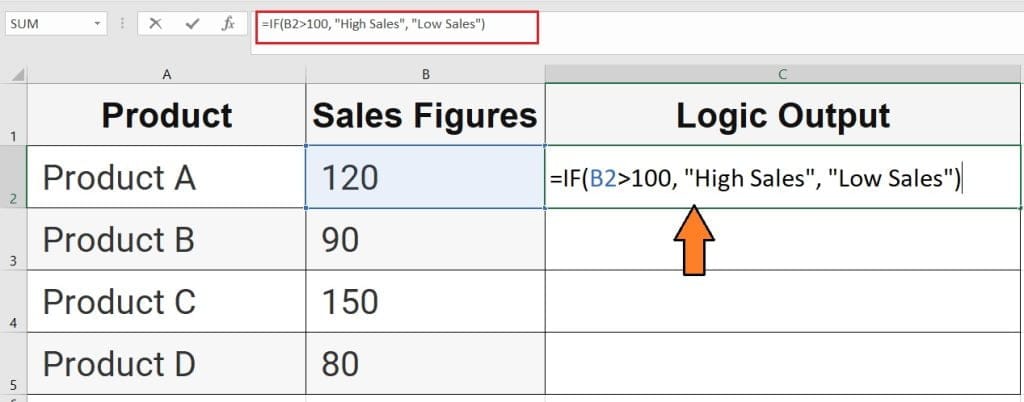
=IF(B2>100, "High Sales", "Low Sales")
Best 19 Attendance Sheet For Excel : Free Download Attendance sheet in excel
Excel Templates
Here, B2 represents the cell containing the sales figure. If the value in B2 is greater than 100, it will show “High Sales”; otherwise, it will display “Low Sales.”
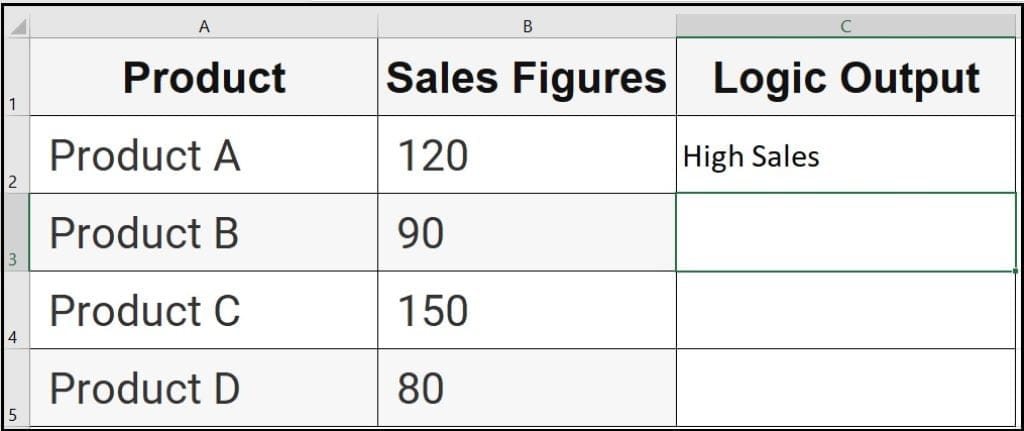
Step 4: Customizing Your Output :
Elevate your analysis by customizing the output. Instead of a generic response, add a personal touch to your results. For instance, use the formula:
=IF(B2>100, "Fantastic! This product is a top performer.", "This product needs a sales boost.")
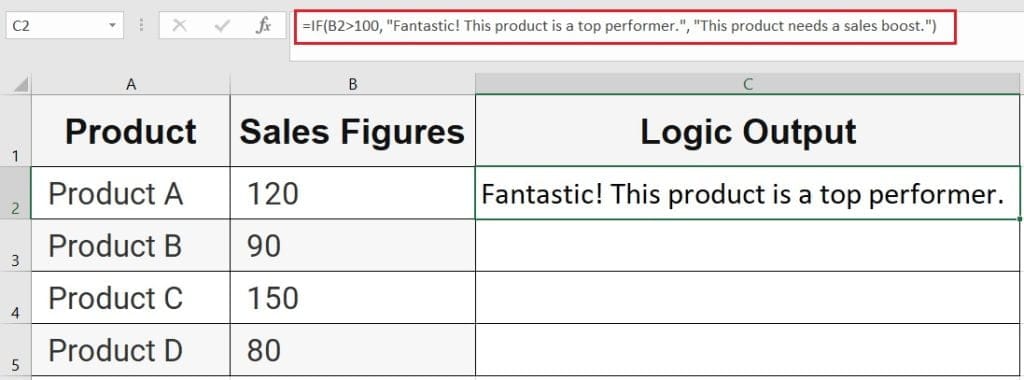
This humanizes the data and provides a more engaging output based on the sales figure in B2.
How to Calculate Percentage in Excel : Step by Step excel formula with example
Learn Excel Formulas
Step 5: Nested IFs for Complex Decisions:
Now, let’s kick it up a notch! Nested IFs in Excel might sound fancy, but it’s like creating a decision tree for your data. Check out this example:
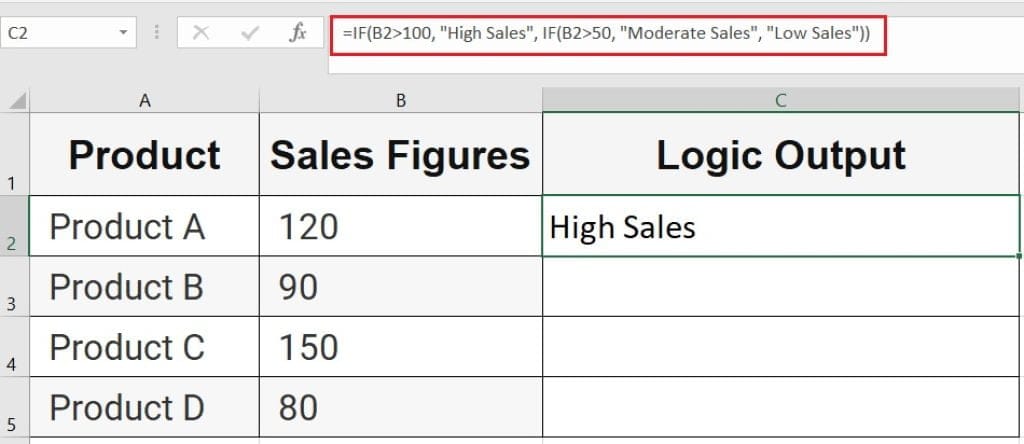
=IF(B2>100, "High Sales", IF(B2>50, "Moderate Sales", "Low Sales"))
In this data table If a product in cell B2 makes over 100 sales, it’s crowned as “High Sales.” But, if it’s not that high, we go deeper. If it’s more than 50 but less than 100, we label it “Moderate Sales.” Anything below 50? That’s a “Low Sales” zone.
Self Development
Step 6: Drag and Drop for Efficiency:
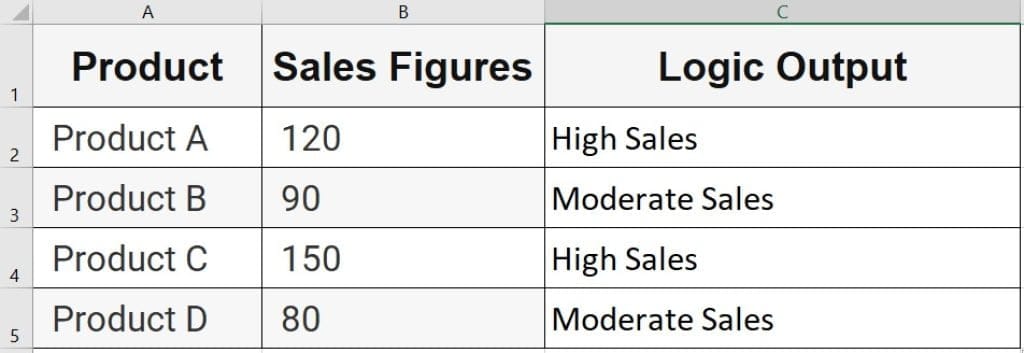
To boost up efficiency, use the drag-and-drop feature of excel. Once you’ve mastered the IF Equation in Excel for one cell, grab the small square at the formula’s bottom right corner and drag it down. This automates the analysis for the entire column, as shown with the sales figures, saving you valuable time.
Atomic Habits Summary Decoded: Positive Changes for a Powerful Life
Read Book Summary
Conclusion:
Congratulations! You’ve successfully mastered the IF Equation in Excel for dynamic data analysis. This powerful tool empowers you to make informed decisions and gain valuable insights from your data. Whether you’re analyzing sales figures, survey responses, or any other dataset.
The IF Equation in Excel is a versatile and essential component of your analytical toolkit. Now, armed with this knowledge, go ahead and transform your raw data into meaningful information with confidence and efficiency.
Download Free Templates, Shortcodes, Cheatsheet And Many More
Free Download





