What are red hat Linux commands?
Red Hat Linux commands are essential instructions you enter into the terminal to perform a wide range of tasks on a Red Hat Linux operating system. These commands enable you to manage files, control processes, configure network settings, and handle system administration tasks efficiently. Download over 370 Linux Red Hat commands pdf to streamline your workflow and enhance your Linux expertise.
Red Hat Linux release in 1994. As one of the most popular and influential Linux distributions, it has become a standard in enterprise environments due to its stability, security, and extensive support. By mastering these commands, you can significantly boost your productivity, whether you’re troubleshooting issues, automating repetitive tasks, or managing system resources.
Download 330 Autocad Commands PDF With Example for Enhanced Design Skills
Free Cheat Sheets
What is Red Hat Linux used for?
Red Hat Linux is used for a variety of purposes, especially in enterprise and server environments. Its key uses include:
- Server Management
- Enterprise Applications
- Cloud Computing
- Development Environment
- Virtualization
- Security
- Networking
Overall, Red Hat Linux is valued for its robustness, scalability, and extensive support, making it a preferred choice for many enterprise-level and professional computing environments.
Google Sheets
Basic commands in Linux red hat
Here are some basic commands in Red Hat Linux that are essential for everyday tasks:
- ls
- Usage:
ls - Description: Lists files and directories in the current directory.
- Usage:
- cd
- Usage:
cd /path/to/directory - Description: Changes the current directory to the specified directory.
- Usage:
- pwd
- Usage:
pwd - Description: Prints the current working directory.
- Usage:
- mkdir
- Usage:
mkdir directory_name - Description: Creates a new directory.
- Usage:
- rm
- Usage:
rm filename - Description: Deletes a file. Use
rm -r directory_nameto delete a directory and its contents.
- Usage:
- cp
- Usage:
cp source destination - Description: Copies a file or directory.
- Usage:
- mv
- Usage:
mv source destination - Description: Moves or renames a file or directory.
- Usage:
- touch
- Usage:
touch filename - Description: Creates an empty file or updates the timestamp of an existing file.
- Usage:
- echo
- Usage:
echo "text" - Description: Prints text to the terminal.
- Usage:
- cat
- Usage:
cat filename - Description: Displays the contents of a file.
- Usage:
- more
- Usage:
more filename - Description: Views the content of a file one screen at a time.
- Usage:
- less
- Usage:
less filename - Description: Similar to
more, but allows backward movement in the file as well.
- Usage:
- grep
- Usage:
grep 'search_term' filename - Description: Searches for a specific term in a file.
- Usage:
- find
- Usage:
find /path -name filename - Description: Searches for files and directories by name.
- Usage:
- df
- Usage:
df -h - Description: Shows disk space usage in a human-readable format.
- Usage:
- du
- Usage:
du -h filename - Description: Displays disk usage of files and directories.
- Usage:
- chmod
- Usage:
chmod permissions filename - Description: Changes file permissions.
- Usage:
- chown
- Usage:
chown user:group filename - Description: Changes file owner and group.
- Usage:
- ps
- Usage:
ps - Description: Displays information about running processes.
- Usage:
- kill
- Usage:
kill PID - Description: Terminates a process by its process ID (PID).
- Usage:
- top
- Usage:
top - Description: Displays real-time system information, including processes and memory usage.
- Usage:
- vi
- Usage:
vi filename - Description: Opens the
vitext editor to edit a file.
- Usage:
- nano
- Usage:
nano filename - Description: Opens the
nanotext editor to edit a file (more user-friendly thanvi).
- Usage:
- yum
- Usage:
yum install package_name - Description: Installs a package using the Yellowdog Updater, Modified (YUM) package manager.
- Usage:
These commands are fundamental for navigating and managing a Red Hat Linux system. For more linux red hat commands list, Download over 370 Red Hat Linux commands pdf to boost your productivity.
Apply Conditional Formatting in Google Sheets Based on Another Cell
Learn Google Sheet
Types of Linux commands
Linux commands can be categorized into several types based on their functionality:
- File Management Commands
- Examples:
ls,cp,mv,rm,mkdir,touch - Description: Commands to manage files and directories, such as listing, copying, moving, deleting, and creating.
- Examples:
- Text Processing Commands
- Examples:
cat,more,less,grep,awk,sed - Description: Commands to view, search, and manipulate text files.
- Examples:
- System Information Commands
- Examples:
df,du,free,uname,uptime - Description: Commands to display system information such as disk usage, memory usage, and system uptime.
- Examples:
- Process Management Commands
- Examples:
ps,top,kill,nice,htop - Description: Commands to view and manage running processes.
- Examples:
- User Management Commands
- Examples:
useradd,usermod,userdel,passwd,who - Description: Commands to manage user accounts and groups.
- Examples:
- Network Management Commands
- Examples:
ping,ifconfig,netstat,scp,ssh - Description: Commands to configure and manage network connections and transfers.
- Examples:
- Permission and Ownership Commands
- Examples:
chmod,chown,chgrp,umask - Description: Commands to change file permissions, ownership, and groups.
- Examples:
- Package Management Commands
- Examples:
yum,rpm,apt,dpkg - Description: Commands to install, update, and remove software packages.
- Examples:
- Compression and Archiving Commands
- Examples:
tar,gzip,gunzip,zip,unzip - Description: Commands to compress and decompress files and directories.
- Examples:
- Disk Management Commands
- Examples:
fdisk,mkfs,mount,umount - Description: Commands to manage disk partitions and filesystems.
- Examples:
- Scripting Commands
- Examples:
sh,bash,echo,read - Description: Commands used in shell scripting to automate tasks.
- Examples:
- Editing Commands
- Examples:
vi,nano,gedit - Description: Commands to open and edit text files.
- Examples:
These command types cover a wide range of functionalities that help you efficiently interact with and manage a Linux system. For an extensive list, download our free linux red hat commands pdf from the Download Section below.
40+ Excel Ledger Template For Small Business: Download For Free
Free Templates
Free Download linux red hat commands pdf
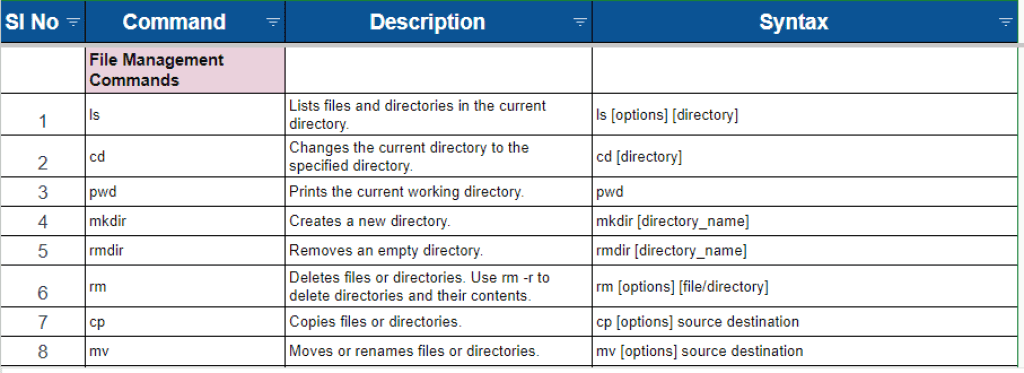
Using the Linux Red Hat commands PDF cheat sheet is simple and effective. Start by downloading the PDF provided and open it using any PDF reader. Navigate through the document using the table of contents or the search function to find the specific commands you need. You will find all the commands with purpose and syntax expalination.
The cheat sheet is organized for quick reference, so you can easily locate commands based on their categories or functionalities. Practice using the commands in a safe environment, such as a virtual machine or a test system, to familiarize yourself with their usage.
Additionally, feel free to customize the cheat sheet by adding notes or highlights to suit your preferences. With regular use, the cheat sheet will become an invaluable resource for efficiently managing your Red Hat Linux system. Download now from the below given link.
Free Tools
FAQ About linux red hat commands
Q1: How do I navigate directories in Red Hat Linux?
Ans1: You can navigate directories in Red Hat Linux using the cd command followed by the directory path. For example, to move to a directory named “documents” within your current directory, you would type: cd documents.
Q2: How can I list files and directories in Red Hat Linux?
Ans2: To list files and directories in Red Hat Linux, you can use the ls command. Simply type ls in the terminal, and it will display the contents of the current directory.
Free Templates
Q3: How do I copy files in Red Hat Linux?
Ans3: You can copy files in Red Hat Linux using the cp command followed by the source file and destination directory. For example, to copy a file named “file1.txt” to a directory named “backup”, you would type: cp file1.txt backup/.
Q4: What command can I use to find files in Red Hat Linux?
Ans4: To find files in Red Hat Linux, you can use the find command followed by the directory to search and the filename or pattern to match. For example, to find all files with a .txt extension in the current directory and its subdirectories, you would type: find . -name "*.txt".
Q5: How can I change file permissions in Red Hat Linux?
Ans5: You can change file permissions in Red Hat Linux using the chmod command followed by the desired permissions and the file or directory name. For example, to give read, write, and execute permissions to the owner of a file named “script.sh”, you would type: chmod u+rwx script.sh.
Excel Templates
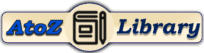
In my opinion you are not right. Let’s discuss. Write to me in PM.